[ad_1]
Facebook rolled out many platform changes in 2018, and my favorite was the asset placement customization tool released in the first quarter of the year. While I generally select Automatic Placements for my ad set delivery as a best practice in Facebook, many of my clients had creative assets they had specifically optimized for the Instagram Feed and Instagram Stories. Before asset placement customization, the only way to deliver optimized creative was to segment ad sets by placement. With the release of the asset placement customization tool, advertisers can now take advantage of every Facebook placement delivery option while ensuring their creative looks its absolute best with every impression.
A Quick Note on Facebook Placements
The available placements in Facebook are listed in the “Platforms” section of the ad set builder. They fall under four categories:
- Audience Network
- Messenger
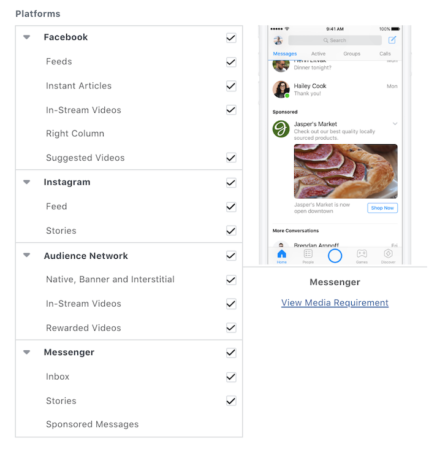
Under each of these categories are specific placements which can be selected or deselected, which is how ad sets can be segmented by placement (generally not considered best practice).
Since placements across the Facebook network have different image size, aspect ratio, and ad copy requirements, an ad that looks great in the Facebook Feed could potentially look awful in Instagram Stories.
As such, if an advertiser wanted to deliver the most optimal creative assets for each placement, before asset customization she would have to create several different ad sets to deliver the ads tailored to each of the placement delivery options.
Enter: Asset Placement Customization
When the tool was first rolled out, there were only four placements available for asset customization: Facebook Feeds, Instagram Feeds and Stories, Audience Network Native, and Banner and Interstitial.
Now there are 10 different placements that support asset customization! As you can see in the following image, the only placements that do not support the feature are Suggested Videos and Messenger Stories:
Setting Up Asset Placement Customization – Before You Begin
According to Facebook, before you begin setting up this feature, there are several considerations of which you should be aware:
- You cannot use asset placement customization for the following campaign objectives:
- Engagement
- Lead Generation
- Catalog Sales
- Store Visits
- You also cannot use the feature for the following “promoted objects”
- Apps
- Product catalog
- Offers
- You cannot use CTAs that require values (e.g. “Call Now” or “Get Directions”)
- You cannot use any of the following ad formats:
- Canvas
- Existing Page Posts
- Carousel
- Collection
- You cannot use Dynamic Language Optimization or Branded Content
How to Set Up Asset Placement Customization
Here are the steps you should take to set up asset placement customization for your ad sets, straight from Facebook’s How-To article on the feature:
- Go to Ads Manager.
- Click + Create.
- Choose your objective at the Campaign level and then click Continue.
- Choose your audience.
- Select Edit Placements in the Placements section.
- Click Select all placements that support asset customization.
As shown in the screenshot in the section above, there are 10 placements available that support the feature, and you should uncheck any of the placements which you would not like to use in your campaign. - Choose your budget and schedule, then click Continue.
- Select the Facebook Page and Instagram account representing your ad, at the Ad level.
source: Social Media Examiner - Choose Single Image or Single Video as your ad format.
For Single Image ads:
- Upload your first image in the Images section. This image will appear on Facebook Feeds.
- Click Use a Different Image, then choose a placement you want to upload a different image for from the drop-down menu. Continue for all the placements you want to upload different content for.
- Click
to crop your uploaded images.
For Slideshow or Single Video ads:
- Upload your first video or slideshow. This will appear on Facebook Feeds. You can crop this video by clicking
.
- Click Use a Different Video, then choose a placement you want to upload a different video or slideshow for from the drop-down menu. Continue for all the placements you want to upload different content for.
- Finish creating, reviewing and purchasing your campaign.
Be Aware of Optimal Image Requirements
In order to most effectively utilize the asset placement customization feature, advertisers will want to ensure they know which image sizes and aspect ratios are required and/or most optimal for each available placement. Facebook gives the following guidelines:
source: Facebook
Wrapping Up
If you (or your client) have the capability to create optimal images or videos for the various placements available through Facebook ads, then you ought to take advantage of the asset placement customization feature. Your ads will be more relevant, will be more eye-catching and engaging, and will likely increase performance across placements. Using as many placements as possible is still best practice, but optimizing for Instagram or other placements is a great way to gain higher rates of engagement, increase click-through and conversion rates, and achieve overall better results in Facebook.
[ad_2]
Source link

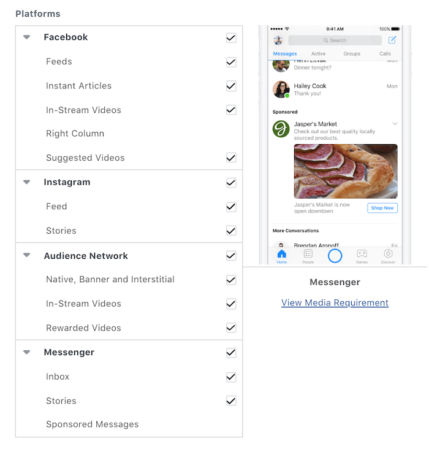
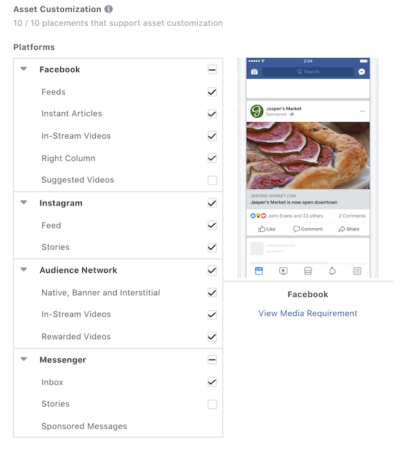
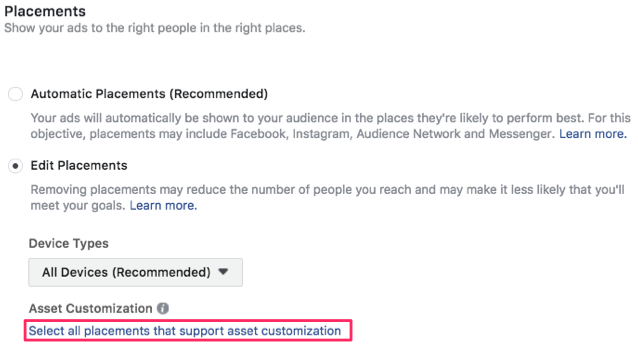
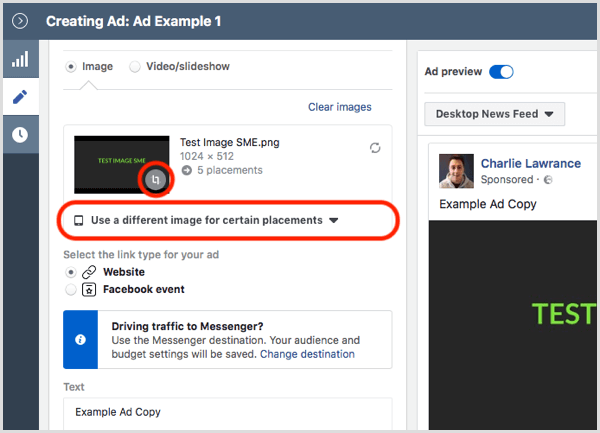
 to crop your uploaded images.
to crop your uploaded images.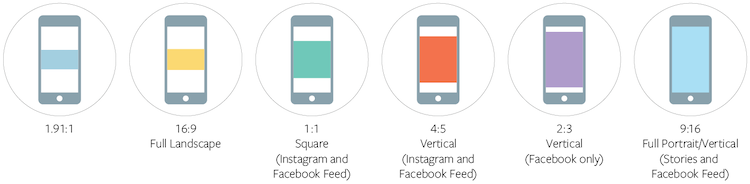
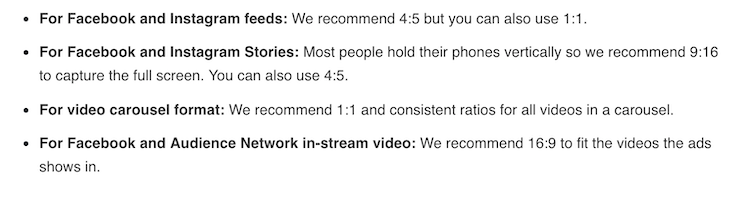
Recent Comments