[ad_1]
A glance at the AWS Databases page will show you that we offer an incredibly wide variety of databases, each one purpose-built to address a particular need! In order to help you build the coolest and most powerful applications, you can mix and match relational, key-value, in-memory, graph, time series, and ledger databases.
Introducing Amazon DocumentDB (with MongoDB compatibility)
Today we are launching Amazon DocumentDB (with MongoDB compatibility), a fast, scalable, and highly available document database that is designed to be compatible with your existing MongoDB applications and tools. Amazon DocumentDB uses a purpose-built SSD-based storage layer, with 6x replication across 3 separate Availability Zones. The storage layer is distributed, fault-tolerant, and self-healing, giving you the the performance, scalability, and availability needed to run production-scale MongoDB workloads.
Each MongoDB database contains a set of collections. Each collection (similar to a relational database table) contains a set of documents, each in the JSON-like BSON format. For example:
Each document can have a unique set of field-value pairs and data; there are no fixed or predefined schemas. The MongoDB API includes the usual CRUD (create, read, update, and delete) operations along with a very rich query model. This is just the tip of the iceberg (the MongoDB API is very powerful and flexible), so check out the list of supported MongoDB operations, data types, and functions to learn more.
All About Amazon DocumentDB
Here’s what you need to know about Amazon DocumentDB:
Compatibility – Amazon DocumentDB is compatible with version 3.6 of MongoDB.
Scalability – Storage can be scaled from 10 GB up to 64 TB in increments of 10 GB. You don’t need to preallocate storage or monitor free space; Amazon DocumentDB will take care of that for you. You can choose between six instance sizes (15.25 GiB to 488 GiB of memory), and you can create up to 15 read replicas. Storage and compute are decoupled and you can scale each one independently and as-needed.
Performance – Amazon DocumentDB stores database changes as a log stream, allowing you to process millions of reads per second with millisecond latency. The storage model provides a nice performance increase without compromising data durability, and greatly enhances overall scalability.
Reliability – The 6-way storage replication ensures high availability. Amazon DocumentDB can failover from a primary to a replica within 30 seconds, and supports MongoDB replica set emulation so applications can handle failover quickly.
Fully Managed – Like the other AWS database services, Amazon DocumentDB is fully managed, with built-in monitoring, fault detection, and failover. You can set up daily snapshot backups, take manual snapshots, and use either one to create a fresh cluster if necessary. You can also do point-in-time restores (with second-level resolution) to any point within the 1-35 day backup retention period.
Secure – You can choose to encrypt your active data, snapshots, and replicas with the KMS key of your choice when you create each of your Amazon DocumentDB clusters. Authentication is enabled by default, as is encryption of data in transit.
Compatible – As I said earlier, Amazon DocumentDB is designed to work with your existing MongoDB applications and tools. Just be sure to use drivers intended for MongoDB 3.4 or newer. Internally, Amazon DocumentDB implements the MongoDB 3.6 API by emulating the responses that a MongoDB client expects from a MongoDB server.
Creating An Amazon DocumentDB (with MongoDB compatibility) Cluster
You can create a cluster from the Console, Command Line, CloudFormation, or by making a call to the CreateDBCluster function. I’ll use the Amazon DocumentDB Console today. I open the console and click Launch Amazon DocumentDB to get started:
I name my cluster, choose the instance class, and specify the number of instances (one is the primary and the rest are replicas). Then I enter a master username and password:
I can use any of the following instance classes for my cluster:
At this point I can click Create cluster to use default settings, or I can click Show advanced settings for additional control. I can choose any desired VPC, subnets, and security group. I can also set the port and parameter group for the cluster:
I can control encryption (enabled by default), set the backup retention period, and establish the backup window for point-in-time restores:
I can also control the maintenance window for my new cluster. Once I am ready I click Create cluster to proceed:
My cluster starts out in creating status, and switches to available very quickly:
As do the instances in the cluster:
Connecting to a Cluster
With the cluster up and running, I install the mongo shell on an EC2 instance (details depend on your distribution) and fetch a certificate so that I can make a secure connection:
The console shows me the command that I need to use to make the connection:
I simply customize the command with the password that I specified when I created the cluster:
From there I can use any of the mongo shell commands to insert, query, and examine data. I inserted some very simple documents and then ran an equally simple query (I’m sure you can do a lot better):
Now Available
Amazon DocumentDB (with MongoDB compatibility) is available now and you can start using it today in the US East (N. Virginia), US East (Ohio), US West (Oregon), and Europe (Ireland) Regions. Pricing is based on the instance class, storage consumption for current documents and snapshots, I/O operations, and data transfer.
— Jeff;
[ad_2]
Source link

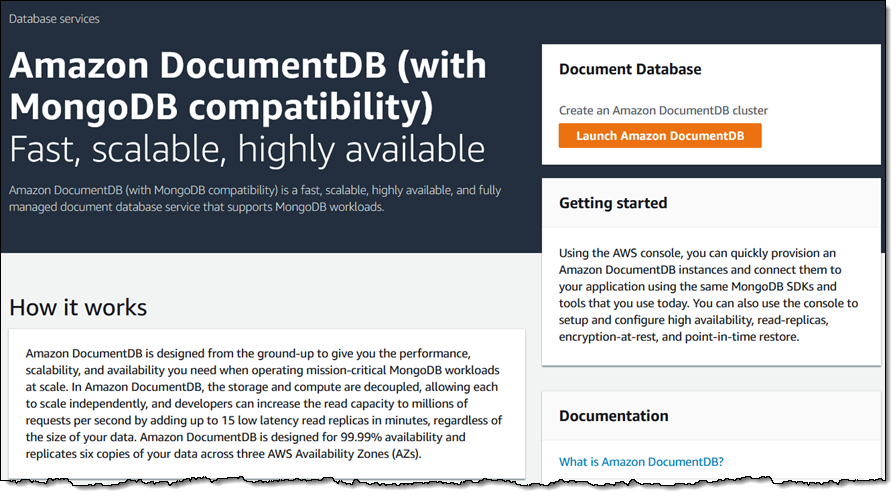
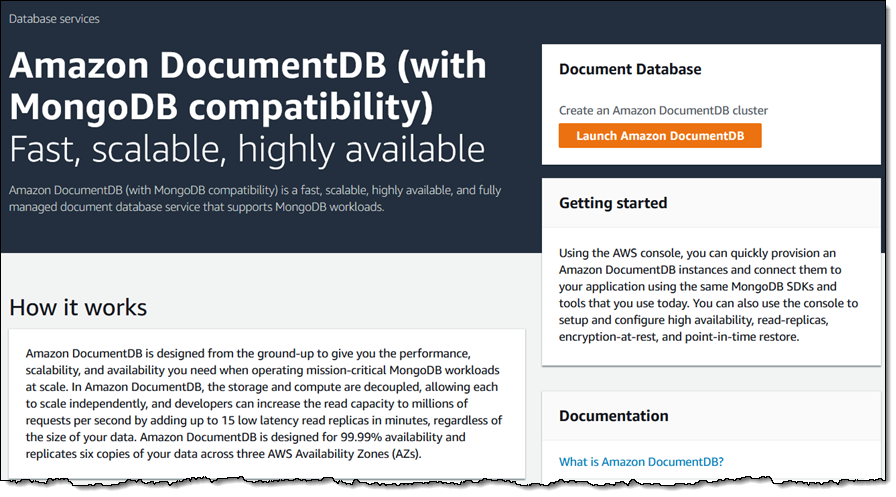
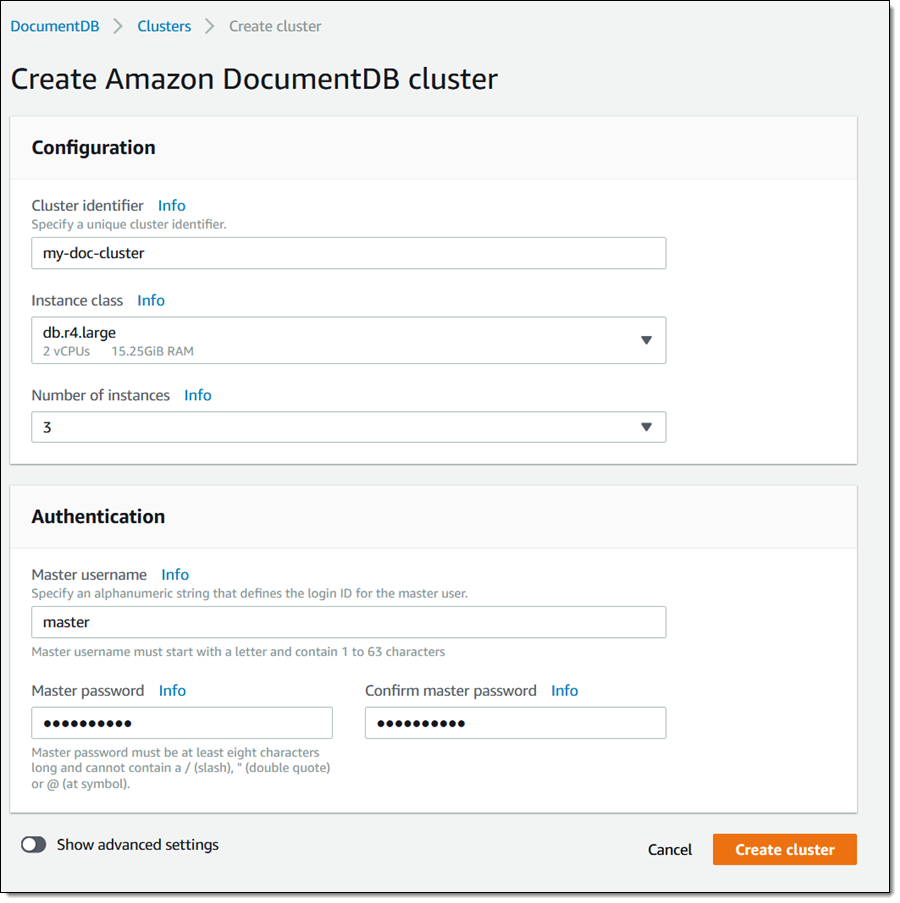
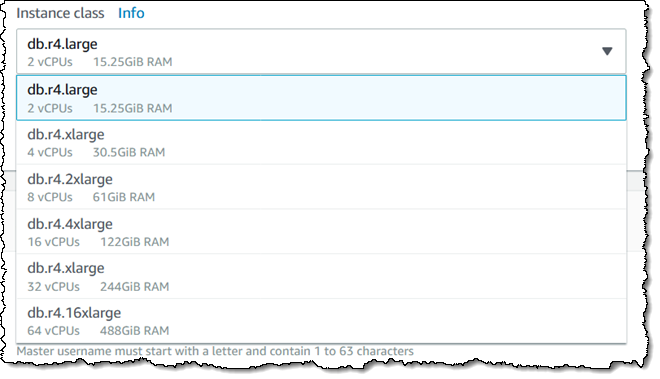
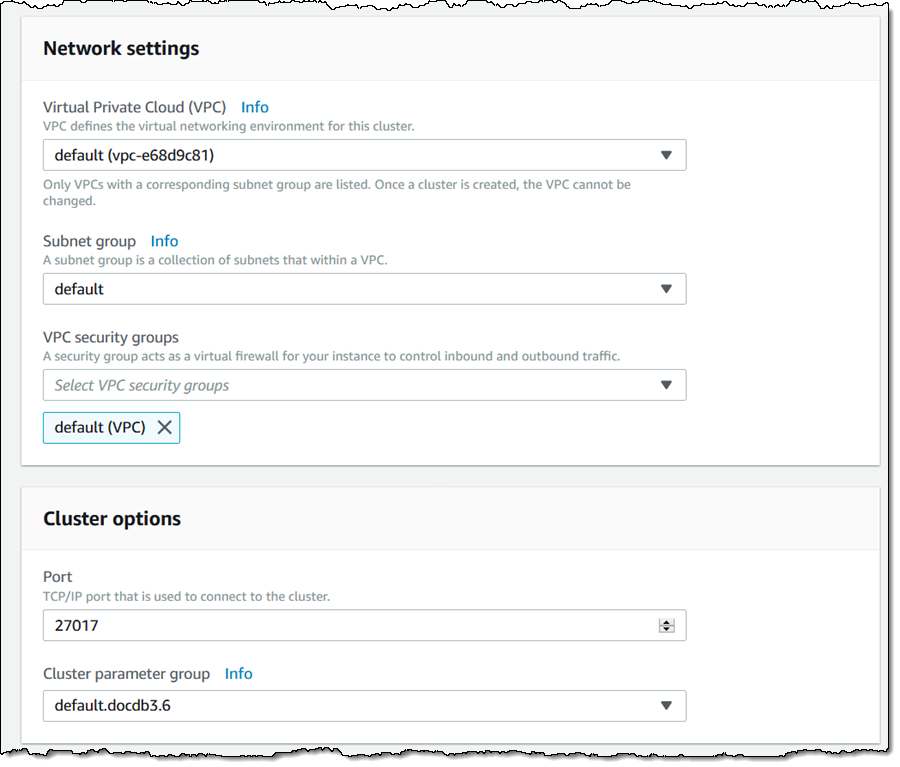
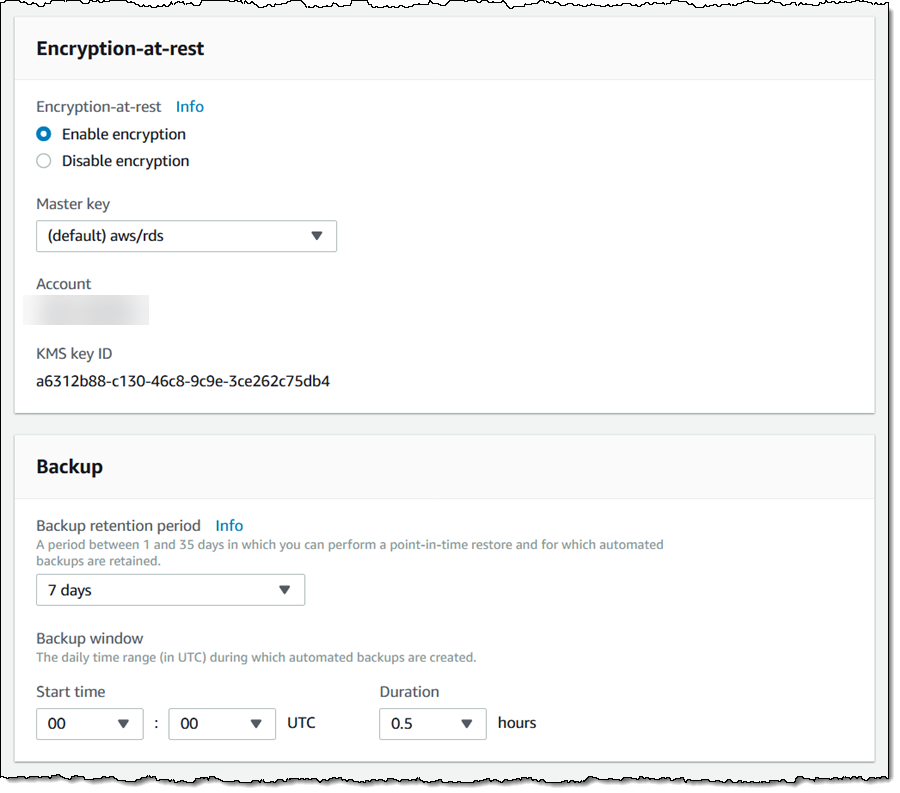
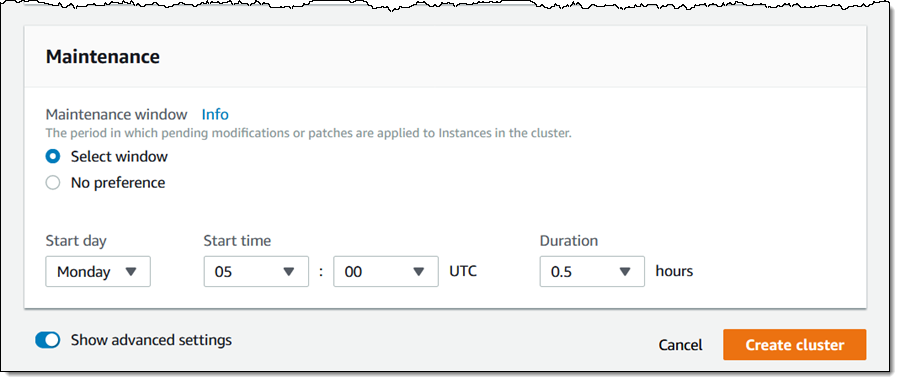
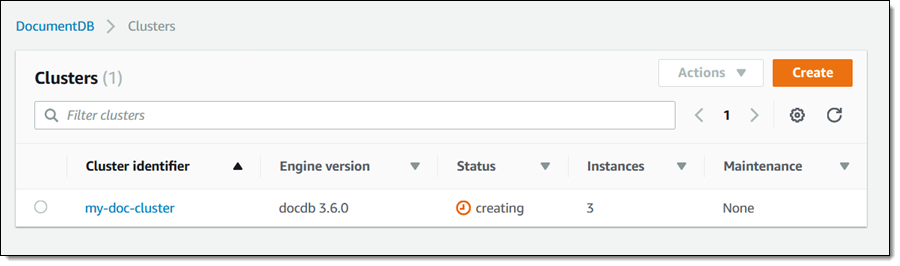
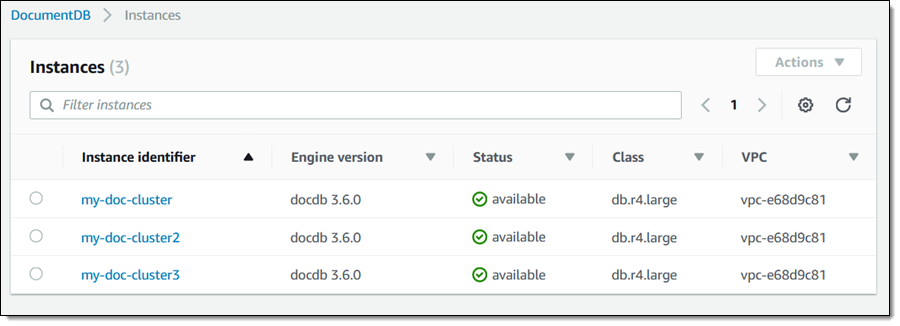
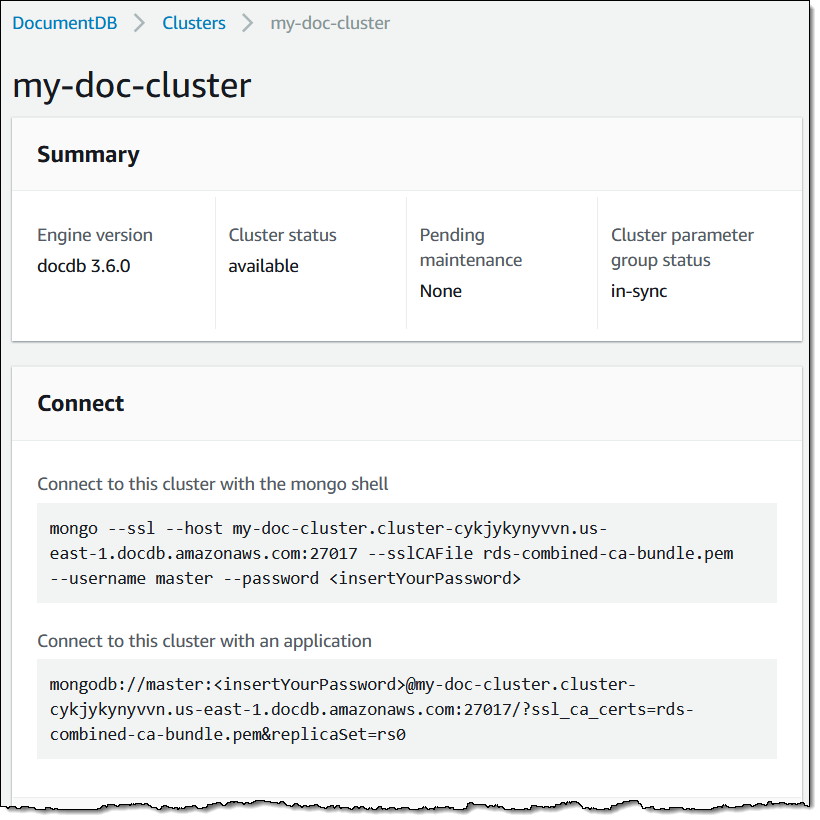
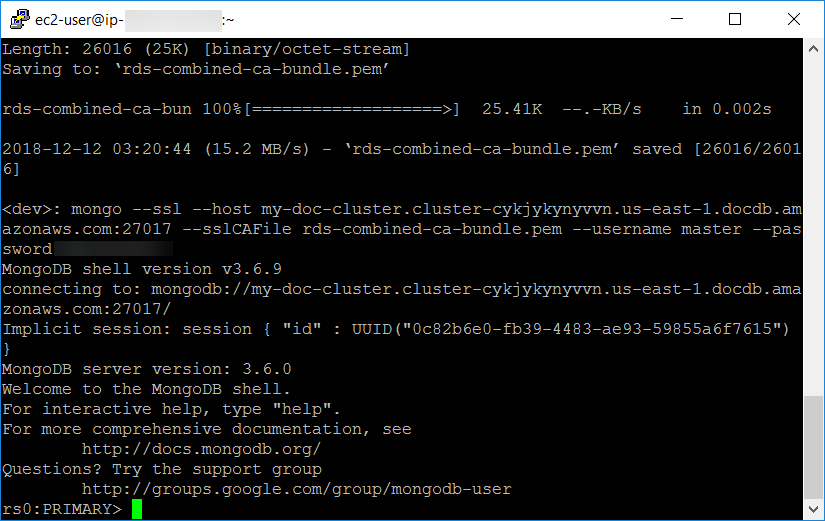
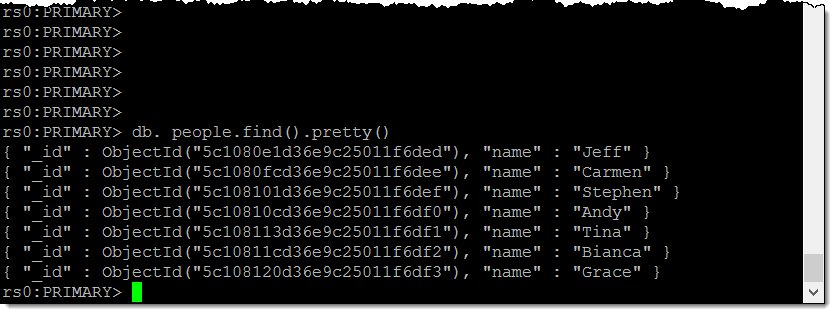
Recent Comments